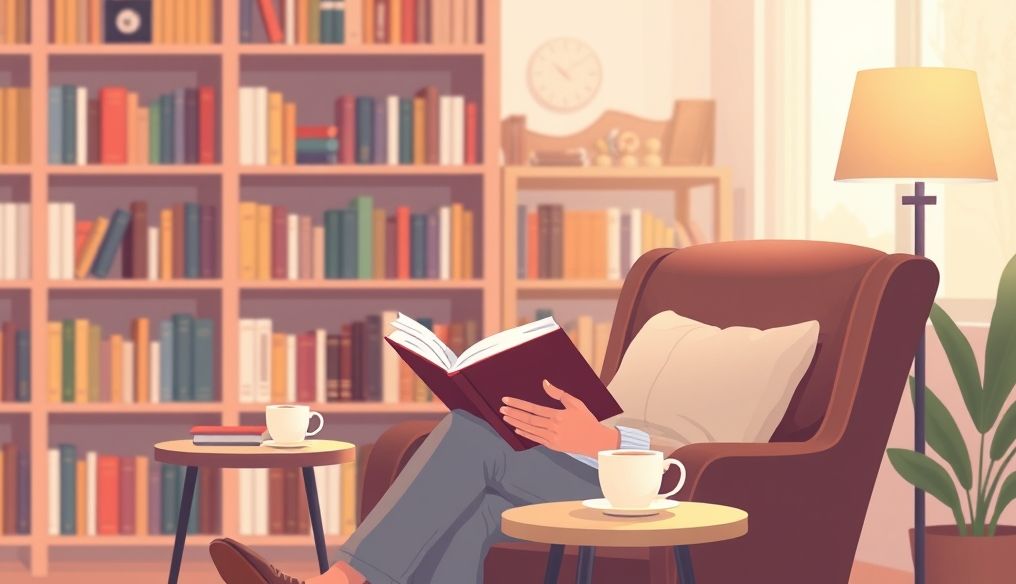Introduction: Why is Protecting Your Personal Data Important?
In today's internet-connected world, our personal data is more vulnerable than ever. From banking information to health records, everything is stored and shared online. Protecting this data is not just a matter of privacy, but a necessity to protect our identity, financial security, and reputation.
Imagine your credit card information being stolen and used to make unauthorized purchases. Or your social media accounts being hacked and malicious content being posted in your name. These scenarios are not fictional, but a reality faced by many people every day. That's why it's essential to take proactive steps to protect your personal data online.
Chapter 1: Understanding the Risks to Your Data
1.1. Types of Cyber Threats
There are many types of cyber threats that can target your personal data, including:
- Malware: Malicious software designed to damage or disable computer systems, or to steal data.
- Phishing: Fraudulent attempts to obtain sensitive information, such as passwords and credit card numbers, by impersonating a trusted entity.
- Ransomware: Malicious software that encrypts your files and demands a ransom for their decryption.
- Online Tracking: Collecting information about your online activities to track your behavior and target you with ads.
- Data Breaches: Security incidents that expose sensitive personal information, such as names, email addresses, and social security numbers.
1.2. Common Vulnerabilities
Attackers often exploit the following vulnerabilities to access your data:
- Weak Passwords: Using easy-to-guess passwords or reusing the same password for multiple accounts.
- Delayed Software Updates: Not updating your operating system and applications regularly, leaving security vulnerabilities that can be exploited.
- Unsecured Wireless Networks: Using unprotected public Wi-Fi networks, which puts your data at risk.
- Oversharing Information: Sharing too much personal information on social media or in public forums.
- Not Paying Attention to Suspicious Emails: Clicking on links or downloading attachments from unknown emails.
Chapter 2: Protecting Your Passwords and Accounts
2.1. Creating Strong Passwords
A strong password is the first line of defense against hacking. A password should be:
- Long: At least 12 characters long.
- Complex: Contain a combination of uppercase and lowercase letters, numbers, and symbols.
- Unique: Do not use the same password for multiple accounts.
- Non-Personal: Do not include easily guessed personal information, such as your name or date of birth.
You can use a Password Manager to create and store strong passwords securely.
2.2. Enabling Two-Factor Authentication (2FA)
Two-factor authentication adds an extra layer of security to your accounts. In addition to your password, you will need to provide a code generated by an authentication app or sent via SMS. This makes it much harder for hackers to access your account even if they manage to get your password.
Enable two-factor authentication for all your important accounts, such as email accounts, social media, and online banking services.
2.3. Reviewing App Permissions
When you install a new app, it often requests access to your data, such as contacts, photos, and location. Review these permissions carefully and make sure the app really needs this information. If you are not sure, refuse to grant permission.
Also, review the apps currently installed on your device and remove any apps you no longer use or trust.
Chapter 3: Securing Your Devices and Network
3.1. Installing Antivirus Software
Antivirus software protects your device from malware, such as viruses, worms, and trojan horses. Make sure to install reliable antivirus software and update it regularly.
In addition to antivirus software, you can also install a Firewall to prevent unauthorized access to your device.
3.2. Updating Software Regularly
Software updates often include security fixes that address vulnerabilities that can be exploited by attackers. Make sure to update your operating system and applications regularly.
Enable automatic updates if available to receive security updates as soon as possible.
3.3. Securing Your Home Wi-Fi Network
Make sure your home Wi-Fi network is protected with a strong password using WPA3 or WPA2 protocol. Change the default password of your router.
Disable the WPS (Wi-Fi Protected Setup) feature if available, as it may be vulnerable to attacks.
When using public Wi-Fi networks, avoid sending or receiving sensitive information. Use a Virtual Private Network (VPN) to encrypt your traffic and protect your privacy.
Chapter 4: Protecting Your Privacy Online
4.1. Using Privacy-Friendly Search Engines
Popular search engines, such as Google and Bing, track your online activities to deliver personalized ads. You can use privacy-friendly search engines, such as DuckDuckGo, which do not track your searches.
4.2. Using a Virtual Private Network (VPN)
A VPN encrypts your traffic and hides your IP address, making it harder for others to track your online activities. Use a VPN when using public Wi-Fi networks or when accessing sensitive websites.
4.3. Controlling Privacy Settings on Social Media
Review the privacy settings on social media and restrict who can see your posts and personal information. Be careful about the information you share on social media.
Disable location services if you don't need them.
4.4. Using Browser Extensions for Privacy Protection
There are many browser extensions that can help you protect your privacy online, such as:
- Ad Blockers: Prevent ads from being displayed and tracking online activities.
- Privacy Badger: Blocks third-party tracking tools.
- HTTPS Everywhere: Forces the use of secure HTTPS connections on websites that support it.
Chapter 5: Recognizing and Avoiding Phishing Emails
5.1. Warning Signs of Phishing Emails
Phishing emails are emails or text messages that appear to be sent from a trusted entity, but are actually an attempt to steal your personal information. Pay attention to the following signs:
- Spelling and Grammatical Errors: Phishing emails often contain spelling and grammatical errors.
- Unexpected Requests: Request you to provide personal information or click on a link.
- Threats or Pressure: Warn you of dire consequences if you do not take immediate action.
- Unfamiliar Email Address: Comes from an email address you don't know or expect.
5.2. How to Handle Phishing Emails
If you receive a suspicious email or text message, do not click on any links or download any attachments. Verify the authenticity of the message by contacting the entity that supposedly sent it directly.
Report phishing emails to your email provider or to the Federal Trade Commission (FTC).
Chapter 6: Shopping Safely Online
6.1. Verifying Website Security
Before entering your credit card information on a website, make sure the site is secure. Look for the padlock icon in the address bar and make sure the URL starts with "https://".
6.2. Using Secure Payment Methods
Use secure payment methods, such as credit cards or online payment services like PayPal, which provide additional protection against fraud.
6.3. Reading Privacy Policies and Terms of Service
Before shopping online, read the privacy policies and terms of service of the site to understand how your information is collected and used.
Chapter 7: Protecting Your Data on Mobile Devices
7.1. Locking Your Device with a Password or Fingerprint
Make sure to lock your mobile device with a strong password or fingerprint to prevent unauthorized access.
7.2. Installing Apps from Trusted Sources
Only install apps from official app stores, such as the Google Play Store and Apple App Store.
7.3. Disabling Bluetooth and Wi-Fi When Not in Use
Disable Bluetooth and Wi-Fi when not in use to reduce the risk of hacking.
7.4. Enabling Remote Tracking Features
Enable remote tracking features, such as Find My iPhone or Find My Device, to help you find your lost or stolen device.
Chapter 8: Staying Informed About the Latest Threats
Cyber threats are constantly evolving, so it's important to stay informed about the latest threats and security technologies. Follow cybersecurity blogs, news sites, and social media to get the latest news and tips.
Participate in workshops and webinars to enhance your cybersecurity knowledge.
Conclusion: You Are the First Line of Defense
Protecting your personal data online is a shared responsibility. By taking proactive steps to protect your passwords, accounts, and devices, you can reduce the risk of becoming a victim of cyber attacks. Remember that you are the first line of defense in protecting your personal information.