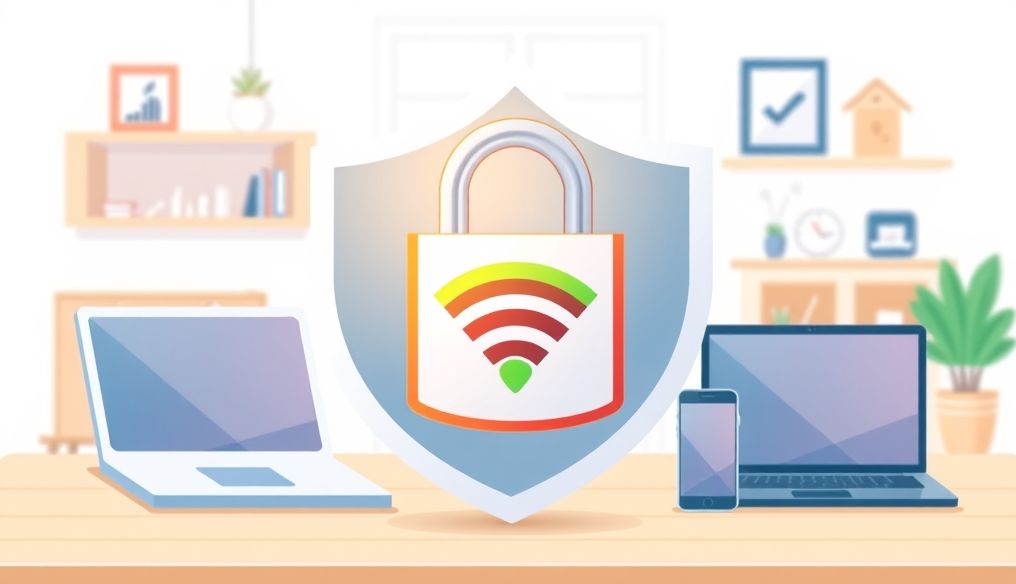Introduction: The Importance of Protecting Your Home Wi-Fi Network
In today's internet-connected world, the home Wi-Fi network has become the digital lifeline for most households. It's not just a means of accessing the internet; it's a gateway to numerous smart devices, from mobile phones and laptops to smart TVs and home security systems. With this increasing reliance on Wi-Fi networks, the importance of protecting these networks from hacks and cyber-attacks is growing.
Imagine someone gaining access to your Wi-Fi network. They could easily spy on your internet activities, steal your personal and financial information, and even control the smart devices connected to your network. This scenario isn't science fiction; it's a reality that threatens many who don't take the necessary precautions to protect their networks.
This article aims to provide you with the knowledge and tools needed to protect your home Wi-Fi network from hacking, ensuring that your data remains safe and your privacy is protected. We will explore a range of practical steps and preventive measures you can take to minimize potential risks and enhance your network's security.
Chapter 1: Understanding the Potential Risks of Unsecured Wi-Fi Networks
Before we delve into how to protect your Wi-Fi network, it's important to first understand the potential risks that unsecured networks face. These risks include:
- Personal Data Theft: Hackers can access your personal information, such as passwords, credit card numbers, and bank account details.
- Spying on Your Internet Activities: Hackers can monitor the websites you visit, the messages you send and receive, and the files you download and upload.
- Using Your Network for Illegal Activities: Hackers can use your Wi-Fi network to send spam emails, distribute malware, and commit other online crimes, potentially exposing you to legal liability.
- Controlling Smart Devices Connected to Your Network: Hackers can control the smart devices connected to your network, such as security cameras, thermostats, and smart door locks, potentially endangering your safety and the safety of your family.
- Slowing Down Your Internet Speed: If someone is using your Wi-Fi network without your permission, it can significantly slow down your internet speed.
Important Statistics: Studies show that over 40% of home Wi-Fi networks still use default passwords or weak passwords, making them easily hackable.
Chapter 2: The First Step: Changing the Default Network Name (SSID)
The first step to protecting your Wi-Fi network is to change the default network name (SSID). Most routers come with default network names such as "TP-Link," "D-Link," or "NETGEAR." These names make it easy for hackers to identify the type of router you're using, and thus exploit known vulnerabilities in that device.
How to Change the Network Name (SSID):
- Log in to your router's management interface. You can usually do this by entering the router's IP address in your web browser (often 192.168.1.1 or 192.168.0.1).
- Find the "Wireless" or "Wi-Fi" section in the management interface.
- Look for the "SSID" or "Network Name" option and change it to a unique and hard-to-guess name. Avoid using personal information such as your name, address, or date of birth.
- Save the changes and restart your router.
Tip: You can hide your network name (SSID) completely, but this may make it difficult for new devices to connect to the network.
Chapter 3: Creating a Strong and Secure Password
The password is the first line of defense against hacking. Your Wi-Fi network password should be strong and secure, meaning it should be long, complex, and difficult to guess.
Tips for Creating a Strong Password:
- Use a password that is at least 12 characters long.
- Use a combination of uppercase and lowercase letters, numbers, and special characters.
- Avoid using common passwords or personal information.
- Do not use the same password for multiple accounts.
- Change your password regularly, at least every 3 months.
Example of a Strong Password: `P@$$wOrd!12345`
Chapter 4: Using a Strong Encryption Protocol (WPA3 or WPA2)
The encryption protocol is the way in which data transmitted over your Wi-Fi network is secured. There are several types of encryption protocols, but the latest and most secure are WPA3 and WPA2.
How to Check the Encryption Protocol Used:
- Log in to your router's management interface.
- Find the "Wireless" or "Wi-Fi" section in the management interface.
- Look for the "Security" or "Encryption" option and make sure it is set to WPA3 or WPA2. If it is set to WEP or WPA, change it to WPA3 or WPA2 as soon as possible.
- Save the changes and restart your router.
Note: If your router is old and does not support WPA3 or WPA2, you may need to consider purchasing a new router.
Chapter 5: Enabling the Firewall
A firewall is a security system that protects your network from unauthorized access. The firewall inspects incoming and outgoing traffic and blocks any traffic that is considered harmful or suspicious.
How to Enable the Firewall:
- Log in to your router's management interface.
- Find the "Firewall" or "Security" section in the management interface.
- Make sure the firewall is enabled. If it is not enabled, enable it.
- Save the changes and restart your router.
Tip: You can also configure your firewall to only allow certain types of traffic, further enhancing your network's security.
Chapter 6: Enabling MAC Address Filtering
MAC address filtering is a feature that allows you to specify which devices can connect to your Wi-Fi network based on their MAC addresses. A MAC address is a unique identifier for each device connected to the network.
How to Enable MAC Address Filtering:
- Log in to your router's management interface.
- Find the "Wireless" or "Wi-Fi" section in the management interface.
- Look for the "MAC Filtering" or "MAC Address Control" option and enable it.
- Add the MAC addresses of the devices you want to allow to connect to the network.
- Save the changes and restart your router.
Note: It may be difficult to manage MAC address filtering if you have a large number of devices connected to the network.
Chapter 7: Updating the Router Regularly
Router manufacturers regularly release firmware updates to fix security bugs and improve performance. It's important to update your router regularly to ensure that you have the latest security patches.
How to Update the Router:
- Log in to your router's management interface.
- Find the "Firmware Update" or "System Update" section in the management interface.
- Follow the instructions to download and install the latest version of the firmware.
- Restart your router after the update is complete.
Tip: You can configure your router to automatically download and install updates.
Chapter 8: Using a Guest Network
If you have guests visiting your home regularly, consider creating a separate guest network for them. A guest network allows you to provide internet access to your guests without giving them access to your main network and the devices connected to it.
How to Create a Guest Network:
- Log in to your router's management interface.
- Find the "Guest Network" or "Guest Wi-Fi" section in the management interface.
- Enable the guest network and set a network name (SSID) and password for it.
- Save the changes and restart your router.
Chapter 9: Monitoring Your Network Regularly
Even after taking all the necessary precautions, it's important to monitor your Wi-Fi network regularly for any suspicious activity. You can use network monitoring tools to monitor the devices connected to your network, network traffic, and any hacking attempts.
Popular Network Monitoring Tools:
- Wireshark
- Nmap
- Fing
Chapter 10: Additional Tips to Enhance Wi-Fi Network Security
- Turn off Wi-Fi When Not in Use: If you won't be using Wi-Fi for a while, turn it off to protect your network from potential attacks.
- Avoid Using Unsecured Public Wi-Fi Networks: Public Wi-Fi networks are often unsecured and vulnerable to hacking. If you need to use a public Wi-Fi network, use a virtual private network (VPN) to encrypt your traffic.
- Be Careful About What You Post Online: Avoid posting sensitive personal information online, such as your address, phone number, and date of birth.
- Use Antivirus Software and a Firewall on All Your Devices: Antivirus software and firewalls can protect your devices from malware and other online threats.
By following these steps, you can significantly enhance the security of your home Wi-Fi network and protect your data and privacy from potential threats. Remember that security is an ongoing process, so be sure to review and update your security settings regularly.